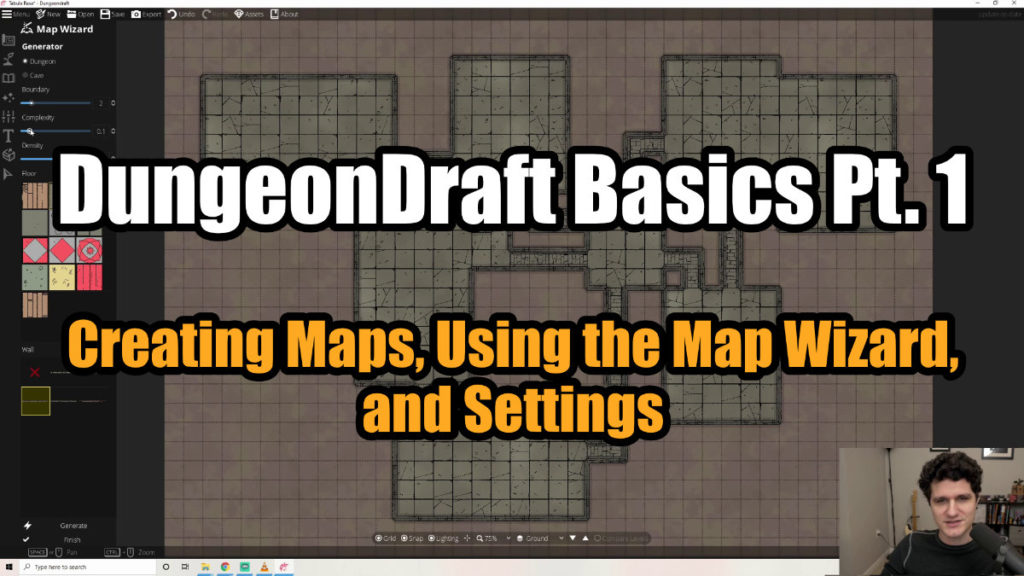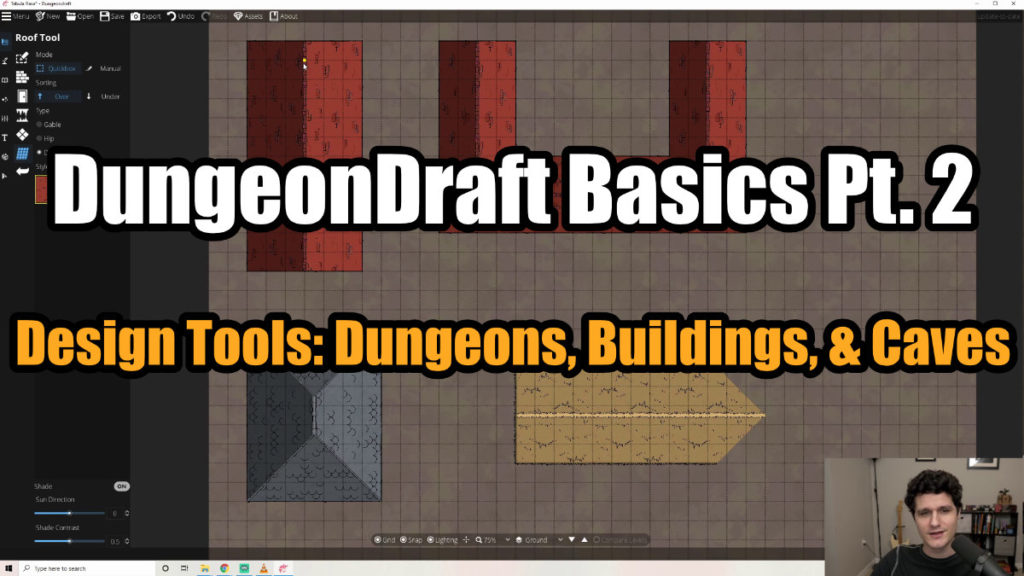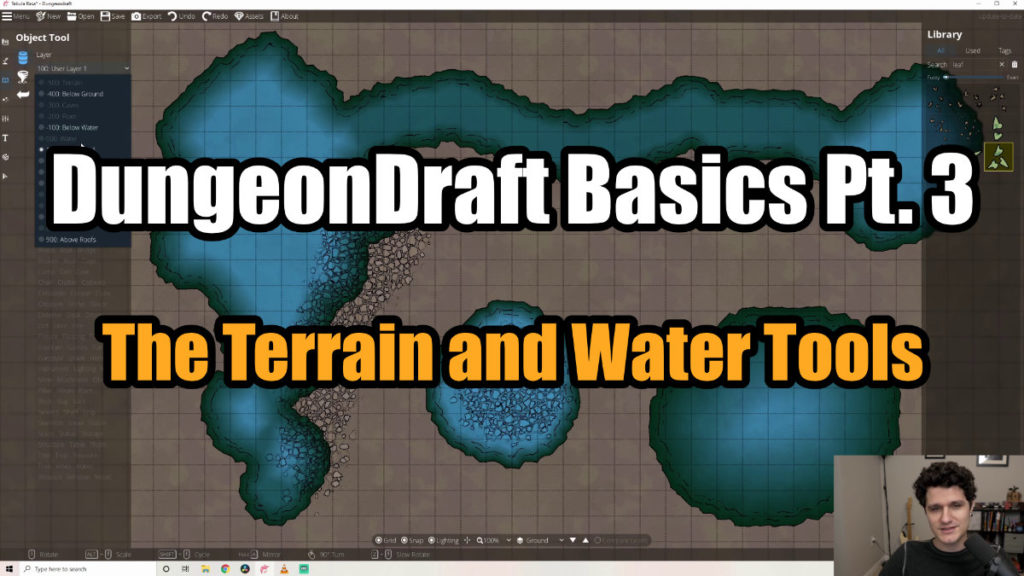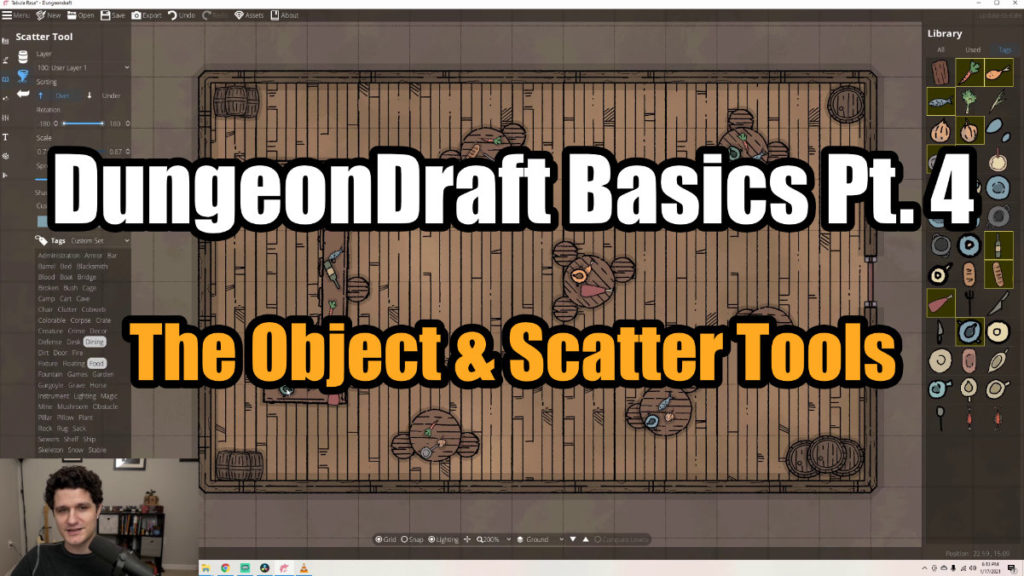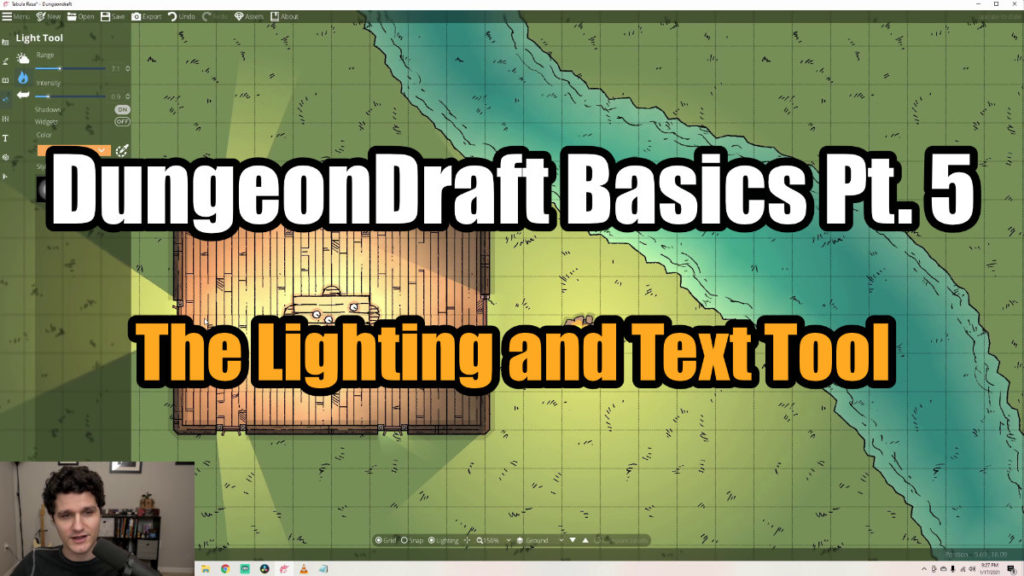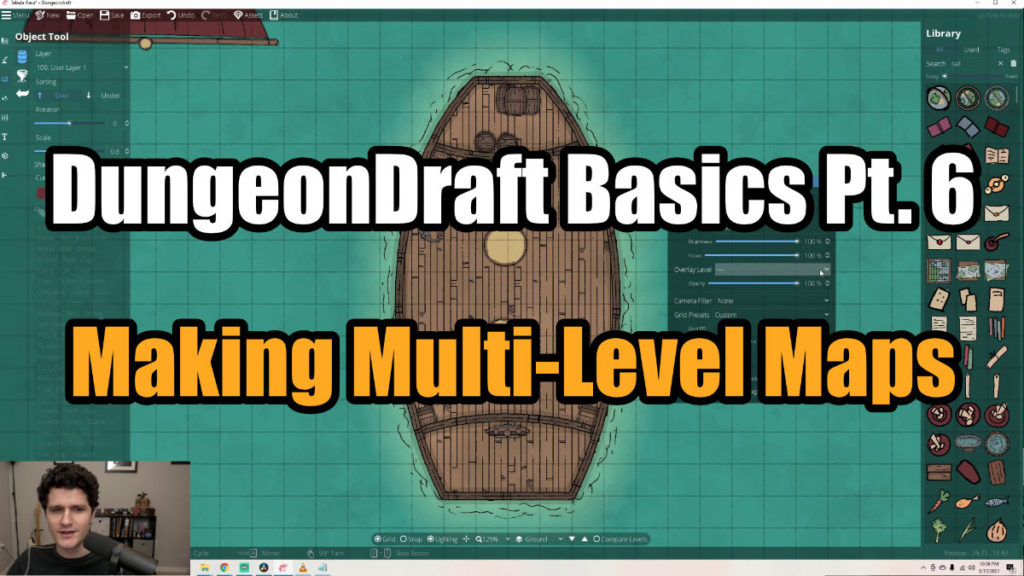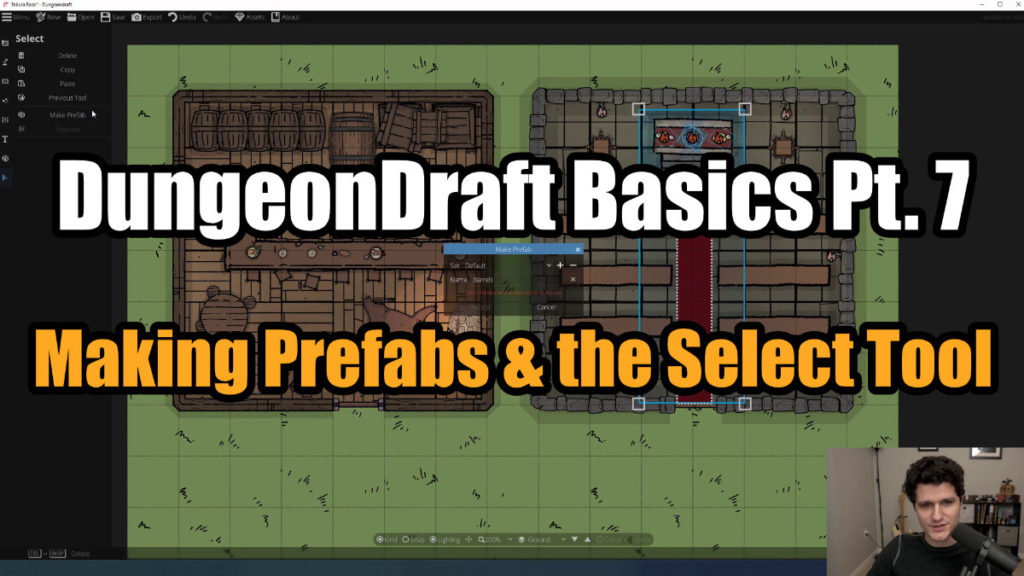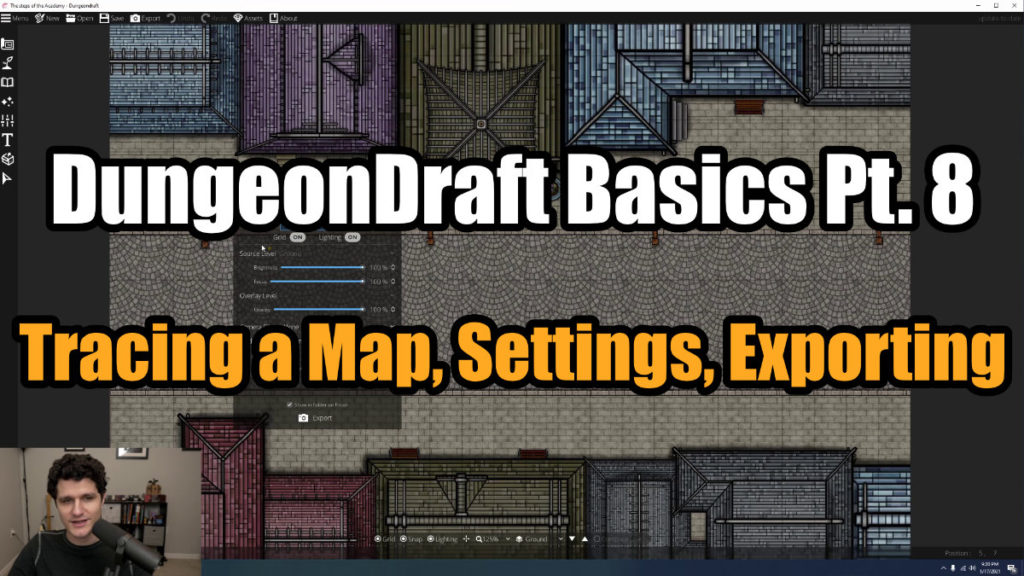Learn How to use DungeonDraft Easily
What is DungeonDraft?
DungeonDraft is an encounter map making software from developer Megasploot who created the fantastic world and regional map making tool WonderDraft. It comes bundled with terrains, walls, floors, lights, and hundreds of objects for a one time charge with a license that allows you to use all of the included assets commercially for free. It also includes custom asset support so you can easily use your own assets or asset packs from your favorite artists like Forgotten Adventures, Tom Cartos, 2 Minute Tabletop, and Crosshead Studios. If you'd like to see what kind of maps you can make in DungeonDraft take a look at the subreddit.DungeonDraft Basics
The DungeonDraft Basics
This guide is broken into 8 distinct parts and will take you step-by-step through creating your first map, to exporting it for print, or for use in your VTT of choice. If you already know how to do some of these things though feel free to skip around to the sections that interest you and keep an eye out for the 'Pro Tip' cards which highlight some lesser known features of DungeonDraft. Let's get started!
Creating Maps and Using the Map Wizard in DungeonDraft
From twisting dungeons to spiraling towers, having a map that matches your idea for a scene makes any TTRPG more engaging and really helps communicate to your players exactly how in over their heads they may be. DungeonDraft is an amazing tool that lets you do exactly that: create customized, dynamic, and detailed maps for…
The Design Tools in DungeonDraft
In Part 1, we covered how to use the Map Wizard. Now, we’re going to start fresh with a blank slate and get more into the DIY tools of DungeonDraft. We’ll be starting off with the Design Tools, which is the first category of tools in the left-hand sidebar.
The Terrain Tools in DungeonDraft
Now that we’ve seen how to create buildings, dungeons, and caves, let’s look at how to make the outside as interesting as the inside. The next category of tools we’ll be looking at are the Terrain tools which are the second from the top in the left-hand sidebar.
The Objects Tools in DungeonDraft
With the insides and outsides of our maps ready to go, let’s go over how to fill them out with objects. In this guide, we’ll cover the basic Objects tool, the Scatter tool, and the alterations you can make to objects to get the right look for your maps.
The Lighting and Text Tools in DungeonDraft
In this guide, we’ll go over DungeonDraft’s Lighting and Text tools. The dynamic lighting system can add so much depth and interest to your maps, and the Text tool is simple but handy! Let’s take a look at the section of Lighting tools first.
Making Multi-Level Maps in DungeonDraft
So far, everything we’ve done on a map has been on the ground level only. But, what if you wanted to add a second story to a building or create a multi-leveled dungeon? In DungeonDraft, you can create maps with multiple levels to do exactly that.
Map Settings, Image Tracing, and Exporting Maps in DungeonDraft
By now, you’re basically a pro at making maps in DungeonDraft! We’re going to quickly go over the remaining settings you can change to customize your maps. We’ll also cover how to export maps with the right settings for how you’ll be using them.