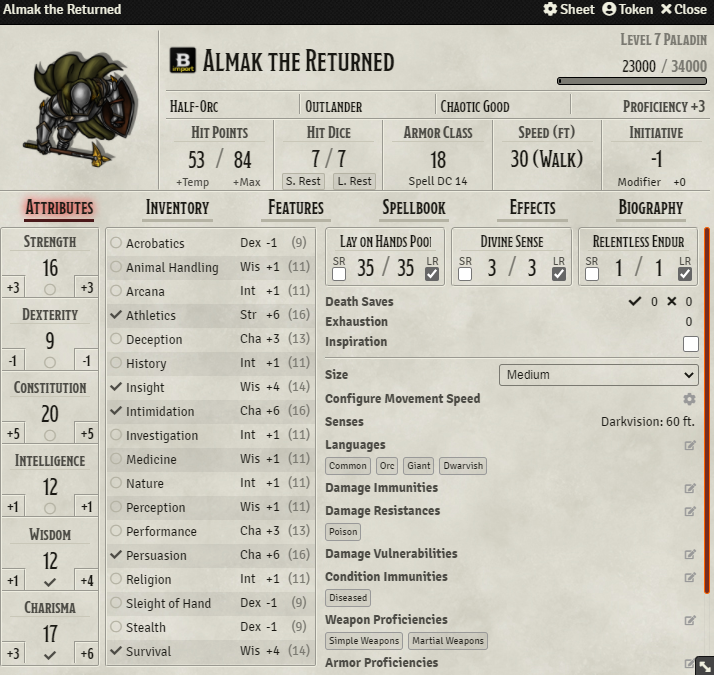Player’s Guide to the Character Sheet in Foundry VTT

Player's Guide
And now, for the core of TTRPGs: The character sheet. This will look different depending on what game system you’re using and any mods your DM might have running, but if you’re playing 5th Edition D&D like me, this is basically what you’ll see. Regardless of system, a lot of the controls we’ll go over here will stay the same.
The fastest way to open your character sheet is by double-clicking on your token. You can also open the Actors Directory from the right-hand sidebar and double click on your character there.
CHARACTER SHEET BASICS
You have some character art in the top left, then your character’s name, their level and how much XP they have. Underneath that is your race, background, alignment, and proficiency modifier. Then we’ve got HP with a spot for temporary hit points and and increasing your max HP, hit dice with a short and long rest button, armor class, movement speed, and initiative. Then, we have a series of tabs – we’ll start with “Attributes.”
ATTRIBUTES
Attributes are your core stats, skills, languages, death saves, immunities, proficiencies and all that good stuff. A checkmark shows proficiency, a half circle is half proficiency, double checkmarks is expertise, and empty means not proficient. You can click on any of them to get a roll dialogue box where you can add a situational bonus like a D4 bless and change the roll mode. You can also roll at advantage, normal, and disadvantage. A pro-tip is that if you press and hold Shift and left click it will roll normally, while pressing Alt (Option on a Mac) and clicking will roll at advantage, and holding CTRL (CMD on a Mac) while clicking will roll at disadvantage.
You can use those shortcuts when clicking on just about anything to roll. For example if you want to roll just an ability check or an ability saving throw you can Shift + click on ‘Strength’ and it will ask if you want to do a check or saving throw and after you make a selection it will roll without further prompting.
To the right side your character sheet it will probably say something like ‘Resource 1 – 3’. These are depletable resources that you can customize based on your character. Almak is a half-orc paladin so his tracked resources are set to his Lay on Hands pool, Divine Sense, and Relentless Endurance. You can also set them to refresh based on either a short or a long rest and then when you press the short or long rest button under ‘Hit Dice’ it will update them as expected. You can also edit any of the below settings (like Configure Movement Speed or Damage Immunities) by clicking on the ‘Edit’ icon to the right of each element.
INVENTORY
Next up is your ‘Inventory’ tab. It has all of your items, gold, and tools. You can equip things by clicking on the ‘Shield’ icon near the far right, delete them with the trash can, and edit them with the edit icon. Clicking on the item will expand it to show you more details and clicking on its icon will send it to the chat where you can then select to make an attack, a versatile two handed attack if the weapon supports it, and roll for damage. You can use the shortcuts from before on those buttons as well. You can also drag these items into your macro bar if you use them frequently. If you have attunable items you can click on ‘Edit’ for that item, go to the ‘Details’ tab and check ‘Attuned’ when you’ve attuned to it.
One last fun fact here is that if you click on the ‘Currency’ button it can convert all your coin to the biggest denomination so if you’re playing with hardcore encumberance rules you can make use of this when you get into a city to reduce weight. Be careful though, you can’t undo this.
Attuning an item and using a weapon for a melee attack
Class abilities, racial abilities, and feats are found in the ‘Features’ tab
Click the ‘sun’ icon to the right to prepare a spell
FEATURES
The Features tab contains information about class and racial features like Relentless Endurance, Divine Sense and Channel Divinity. It also contains your class levels which you can edit in the same way that we changed our attunement along with your class skills, subclass name and hit dice.
SPELLBOOK
This tab will, unsurprisingly, contain all your spells. You can mark how many spell slots you have, see a spell’s components, tell whether or not it’s concentration, and check its casting time. The ‘sun’ icon indicates whether or not you have the spell prepared. At the top is where you can indicate your ‘Spellcasting Modifier’ so that when you cast spells it will use the correct ability modifier. You can also filter by action, bonus action, reaction, concentration, ritual, and prepared status on this and the other tabs. Clicking on a spell gives a more full description and clicking on its icon will send it to the chat.
EFFECTS
The effects tab gives you a space to keep track of different effects that might be applied to your character. To create an effect, click the ‘add’ button, then edit the new effect to fill in any important information about it. Effects might also come from items, spells, or other sources, depending on how your GM has set up the game and the system you’re running.
BIOGRAPHY
Lastly we have the pretty straightforward ‘Biography’ tab, where you can store that thesis you call a backstory. This works just like the journal entries we looked at before.
We’ve covered the basic Foundry UI, your token, moving around maps, and your character sheet. Time to put it all together and see how we use all this for every adventurer’s favorite pastime. Our next guide will cover initiative order, rolling for attacks, spellcasting, and everything else you’ll need to know for combat.